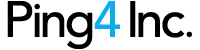Frequently Asked Questions
How to Delete Alerts
iPhone: Delete alerts by swiping from right to left on an alert in the alert list view. A delete button will appear on the right hand side of the alert.
Android: Delete by swiping either right to left or left to right. A popup message will appear for a couple of seconds with the option to undo the delete.
Supported iOS Versions
The last version of the iOS app to support iOS6 will be 4.5.1. As of app version 5.0, only iOS 7.0 and 7.1 will be supported. iOS6 users who search for and download the app from the App Store will install version 4.5.1 of the app in perpetuity. App users wishing to see new the new features will be required to upgrade their iOS version.
Supported Android Versions
The app currently supports Android version 2.3.3 (OS API level 10) and above.
Turn off Sample Notifications
The general public should not have sample notifications enabled. Go to Settings -> Alert Settings -> scroll down to the bottom of the screen and set Enable Sample Notifications to Off.
Once Alerted, Always Updated
If you receive an alert, especially a weather alert, you will receive all future updates to that alert, regardless of your location. So a winter weather advisory that you received on Friday in Nashua for Southern NH may be updated Saturday when the snowfall goes from 1″-3″ to 6″-8″. You will receive that alert regardless of your current location in Maine or Florida.
Mute Override
If the Android device has been configured to have a ‘Custom Setting’ for the volume in the Alert Settings, then an alert to the Android phone will override mute and play the custom sound at the chosen volume. If the Android device does not have ‘Custom Setting’ for the volume, then an alert to the Android phone will not override mute.